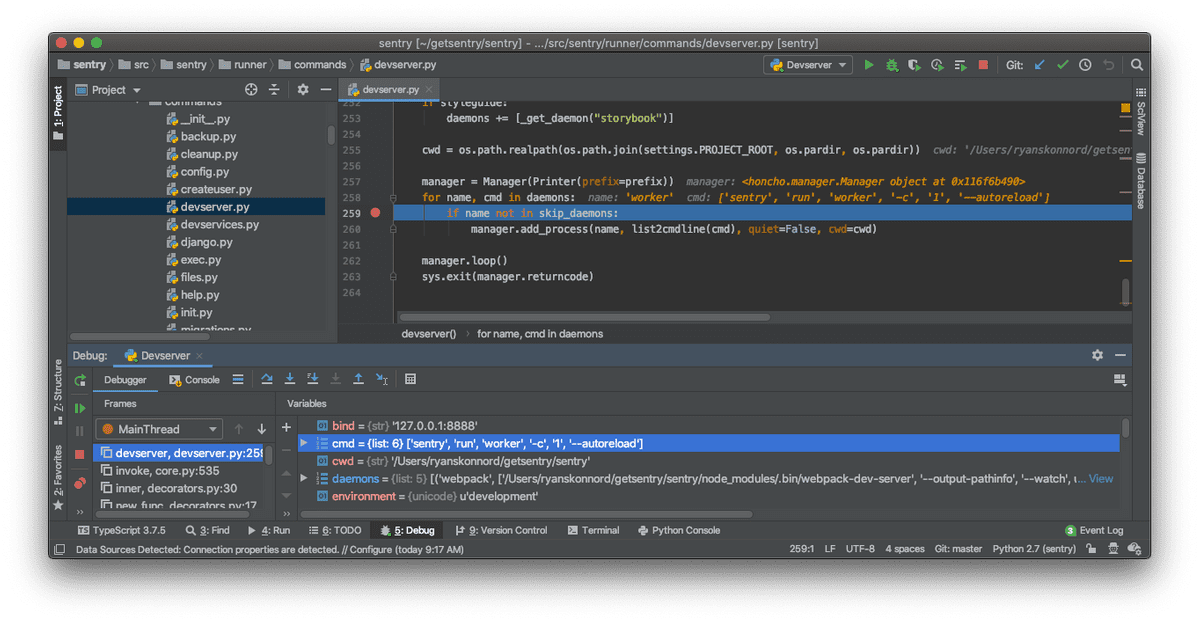Configuring PyCharm
Overview
If you use PyCharm for developing there are a few things you need to configure in order to be able to run and debug.
This document describes a few useful configurations for sentry development
Configurations:
Python interpreter: (make sure it is the venv interpreter) e.g. ~/venv/sentry/bin/python

To create a configuration (a run/debug configuration) just go to Run | Edit Configurations... (also available in the default toolbar).

Test runner
Sentry uses pytest for its unit tests.
Create a pytest configuration (under Python tests)
Set Target: Custom
Additional Arguments: tests/sentry
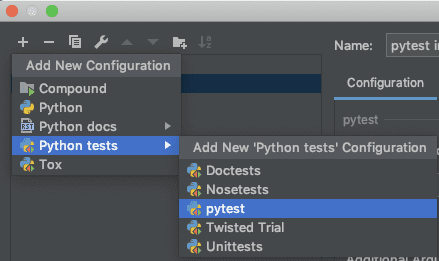
Dev server with everything needed
For running (not debugging) with everything set up (web, workers, cron):
- Create another Python configuration
- Script path:
<venv dir>/bin/sentry**e.g.~/venv/sentry/bin/sentry - Parameters:
devserver --workers - Python interpreter: the venv interpreter
- Working dir: (the
srcpath in your sentry installation directory ) e.g. ~/dev/sentry/src
Note: You will not be able to debug the web workers with this configuration (the web worker is started by invoking a uwsgi server and I couldn't find a way to attach to it).

Getsentry dev server with everything needed
You can duplicate a Sentry devserver run configuration to run from the "getsentry" repo, with the following changes:
- Change the script path to
getsentry/.venv/bin/sentrywithin your getsentry project. (Not to be confused with.venv/bin/getsentry, which is a bash script.) - Prepend the parameters with
--config=<your path>/getsentry/getsentry/settings.py. So the full value should look like--config=.../settings.py devserver --workers. - Change the Python interpreter to point at
.venv/bin/pythonwithin your getsentry project. You may need to go into PyCharm's global "Preferences" window and add it as a project interpreter ("Project: sentry > Project Interpreter"). - Change the working directory to
getsentry/getsentry.
Note that the paths in step 2 and 4 refer to the directory named getsentry within the repository named getsentry. If the repository also has a parent directory named getsentry to correspond to the GitHub org name, the correct paths may contain getsentry/getsentry/getsentry.
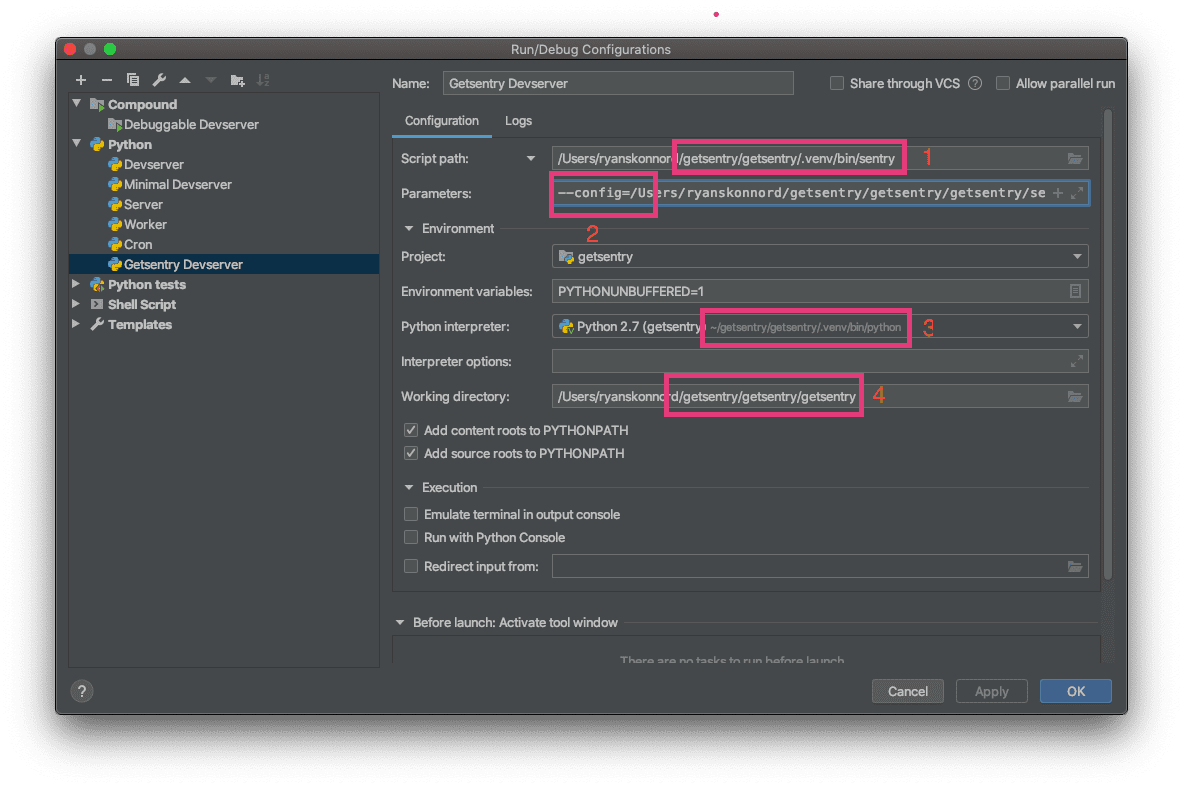
Debugging with PyCharm
The devserver command exists mainly to spawn daemons in separate processes, which means it is not very useful to attach a debugger to it. In order to debug the more interesting code, you will need to launch those processes yourself, in their own run configurations.
To suppress those processes from being launched by the devserver, change your devserver parameters to:
- Parameters:
**devserver --workers --skip-daemons=cron,worker,server**
Then, create three additional run configurations to replace the skipped daemons. The following attributes should be the same as your original config. (You may clone it and change only the "Parameters" field.)
- Script path:
<venv dir>/bin/sentrye.g.~/venv/sentry/bin/sentry - Python interpreter: the venv interpreter
- Working dir: (the
srcpath in your sentry installation directory ) e.g.~/dev/sentry/src
In order to debug with PyCharm you need to run the web worker with a python webserver.
Cron config:
- Parameters:
run cron
Worker config:
- Parameters:
run worker -c 1
Web config:
Note that the run web command corresponds to the server daemon name.
- Parameters:
run web --bind=127.0.0.1:8889
Put this into your ~/.sentry/sentry.conf.py:
SENTRY_USE_UWSGI = FalseThe correct value of the --bind option may vary with your local environment. If you encounter errors, try running sentry devserver without --skip-daemons. Look in the console logs for a line that looks like
server | uwsgi socket 0 bound to TCP address 127.0.0.1:8889 fd 3
and substitute the address as the --bind value.
The SENTRY_USE_UWSGI = False setting is necessary because, otherwise, the SentryHTTPServer class will spawn a uWSGI server in a separate process, which once again makes it impossible to attach a debugger. (Inspect src/sentry/services/http.py for details.)
Tips and troubleshooting
- The same set of modifications will work on run configs for the
getsentryproject, if you want to debug that. - You don't need all three arguments to
--skip-daemonsif you don't want to debug all three individually. For example, you probably do not touch thecroncomponent very much. If you wish, you may delete individual values from the--skip-daemonslist and skip running those configurations. - PyCharm's "Compound" run configuration type is useful for launching several run configurations at once. The most convenient setup is to have one "full" devserver configuration with no
--skip-daemonsoption, and a "minimal" duplicate with--skip-daemonsadded. Then create a compound run config that combines your minimal devserver config with the individual configs for daemons.
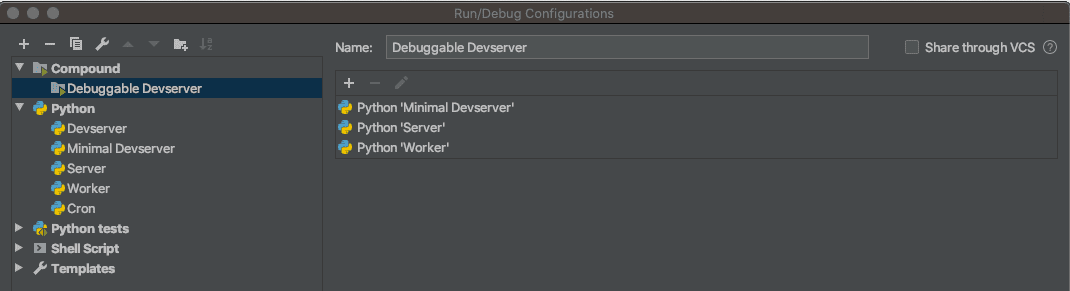
- If you would like Sentry to behave differently in a debugging environment than in a regular run, you can add arbitrary environment variables and then check for them in your
.sentry/sentry.conf.pyfile. For example, the screenshot below shows a setup where APM sampling is disabled while debugging (since stopping on breakpoints would pollute time measurements). Note thatPYCHARM_DEBUGis an arbitrary name; it has no special meaning to PyCharm nor to Sentry.
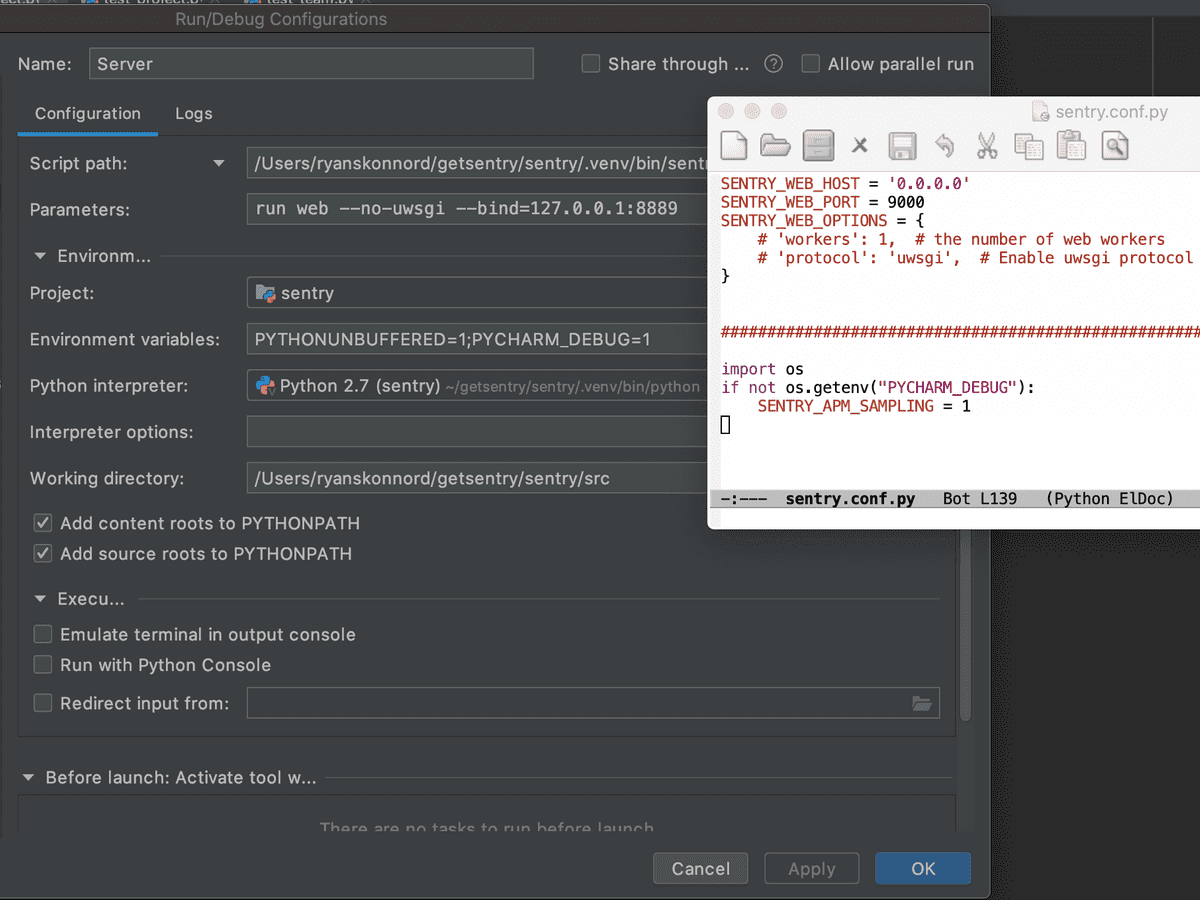
- If your individually-run daemons are not working, do you have a happy devserver in the "full" configuration? If so, you can attach a debugger to
src/sentry/runner/commands/devserver.pyand manually inspect the commands that it is running. (Look for themanager.add_processcall near the bottom.) The parameters in your run configs should generally match those commands (aside from the extra ones that need to be added torun web, as documented above). If they don't match, your run configs may need to be updated.